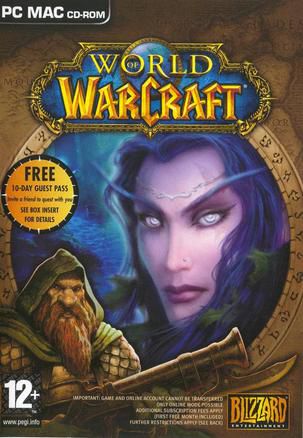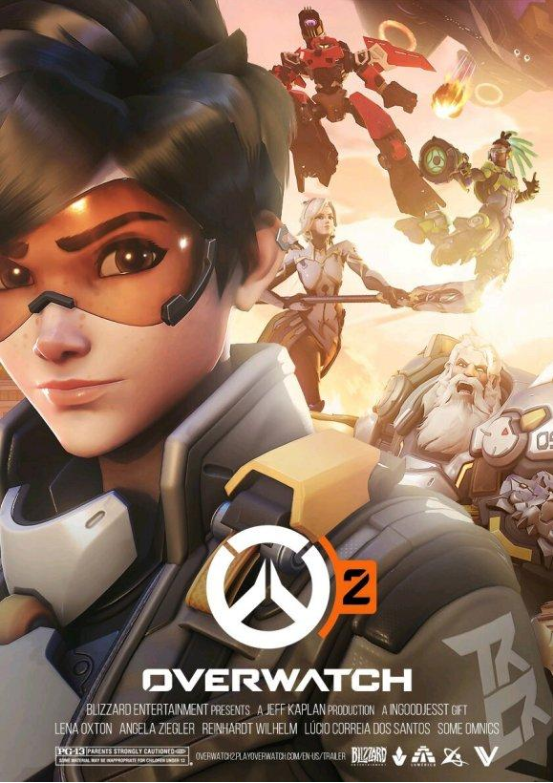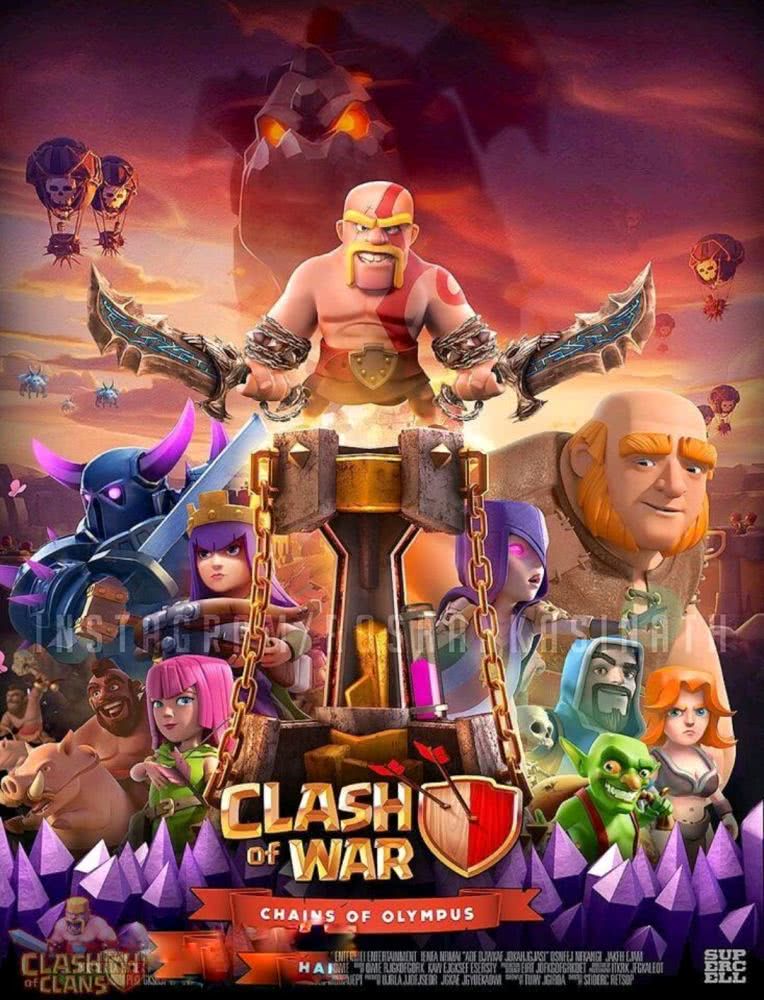Steam game is starting but not entering? Try these workarounds!
As one of the largest gaming platforms in the world, Steam provides players with a vast amount of game resources and convenient gaming experience. However, even a platform as mature as Steam will inevitably encounter some problems, such as "Steam games are launching but not entering". This problem often confuses and frustrates players, especially in the face of long-awaited games. This article will explore the various reasons behind this problem in depth, and provide a series of effective solutions to help you quickly return to the game world you love.
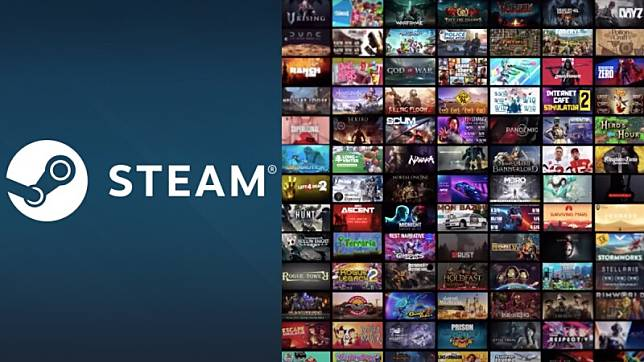
The root of the problem: Why are Steam games "starting up" but not accessible?
Before we start to solve the problem, let's take a look at the common causes of "Steam game is starting but not entering", which will help us choose a more targeted solution:
· Software conflicts: This is one of the most common reasons. Some software installed on your computer, such as antivirus software, firewall, virtual machine software, etc., may conflict with Steam or specific games, preventing the game from starting normally.
· Network connection problem: The Steam platform requires a stable network connection to operate normally. If the network connection is unstable, the speed is too slow, or there is a packet loss phenomenon, the game may not start normally and get stuck in the startup interface.
Game file corruption: Game files may become corrupted during download, installation, or update, causing the game to malfunction.
Steam platform malfunction: Although this is relatively rare, the Steam platform itself can also malfunction, causing the game to malfunction and not start properly.
Computer hardware issues: Low computer hardware configuration, outdated drivers, or hardware failures can also cause the game to malfunction.
The problem with the game itself: Some games have bugs or are incompatible with the current operating system, which may also cause them to fail to start normally.
Solution: How to solve the problem of "launching but not entering" a Steam game?
For the above reasons, we can take the following measures to solve the problem:
1. Check the computer configuration
Before you start the game, make sure your PC meets the game's minimum system requirements. You can check the game's configuration requirements through the Steam Store page. If your PC is too low, you can try to lower the game's image quality settings or upgrade your hardware.
2. Check the network connection
A stable internet connection is essential for Steam games. Try the following methods to optimize your internet connection:
Restart your router and computer: This is usually the easiest way to resolve network issues.
Use a wired connection: Wired connections are more reliable than Wi-Fi connections.
Turn off other programs that consume network bandwidth: programs such as downloading and video playback consume a lot of internet bandwidth, and turning off these programs can improve the stability of the game's network connection.
· Use Game Accelerator: Game Accelerator can optimize network routing, reduce latency, improve game connection speed and stability. It is highly recommended that you use Sixfast Game Accelerator. Sixfast Game Accelerator can effectively optimize your network environment, greatly reduce the possibility of network fluctuations, and contain network cards in the cradle. At the same time, Sixfast Accelerator not only supports games on the Steam platform, but also supports games on multiple platforms such as R Star and EA. From popular games to niche indie games, Sixfast Accelerator can escort your gaming experience.
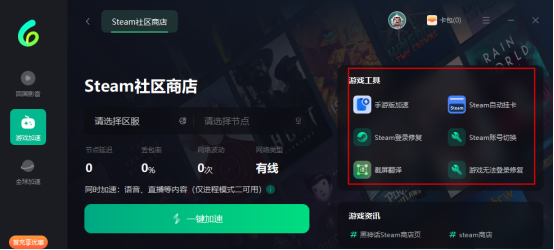
3. Verify the integrity of game files
Steam provides a feature to verify the integrity of game files, which can help you detect and fix game file errors. The steps are as follows:
1. Open the Steam client side and enter the "Library".
2. Right-click the game in question and select "Properties".
3. Select the "Local Files" tab in the pop-up window.
4. Click the "Verify Game File Integrity" button, and Steam will automatically detect and fix game file errors.
4. Close potentially conflicting software
Some software may conflict with Steam or games. Try to turn off the following software:
· antivirus software and firewall: Try to temporarily turn off the antivirus software and firewall to see if it resolves the problem. If the problem is solved, try adding Steam and games to the whitelist of antivirus software and firewall.
Virtual machine software: Virtual machine software may consume a large amount of system resources, causing the game to malfunction.
Other potentially conflicting software: Depending on the situation, try to close other software that may conflict with Steam or the game.
5. Update the driver
Outdated drivers can cause various problems with the game, including failure to start. Try updating the drivers for hardware such as graphics cards, sound cards, network interface cards, etc.

6. Restart the Steam client side
Sometimes, restarting the Steam client side can solve some strange problems. Try closing the Steam client side and restarting.
Step 7 Reinstall the game
If none of the above methods solve the problem, you can try reinstalling the game.
8. Contact Steam Customer Service
If none of the above methods solve the problem, you can try contacting Steam customer service for help.
conclusion
"Steam game is starting but not entering" is a common problem, but with the methods introduced in this article, you should be able to solve most of the problems. Remember, keeping your computer system and game files updated to the latest version can effectively prevent such problems from happening. Have a nice game!